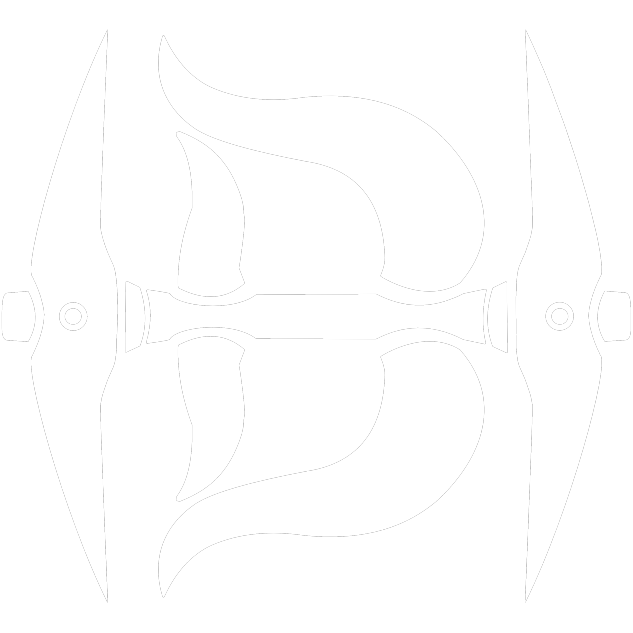Step 2: Setup
Laurentiu
Last Update há 2 anos
Basic Setup
1️⃣ Saving Your Bots:
• Go to the "Bots" tab.
• Click "Add" in the bottom-right corner to add a new bot.
2️⃣ Bulk Pasting Bots:
• Navigate to the "Data" tab.
• Paste your bots in this format: username:password.
Example: [email protected]:password69.
Automatic Bot Manager Integration:
If you create bots using the Bot Manager, they will be automatically sent to the "Bots" tab. For a detailed guide on setting up the creator, please click here.

1️⃣ Saving Your Proxies:
Go to the "Proxies" tab.
Click "Add" in the bottom-right corner to add a new proxy.
2️⃣ Bulk Pasting Bots:
Navigate to the "Data" tab.
Paste your bots in this format: ip:port:username:password
Example: 91.100.200.300.1:5433:GZZ22R23F:PW5A5SS
3️⃣ Proxy Checking:
You can verify whether your proxy is functional or not by clicking the "Check" option at the bottom.
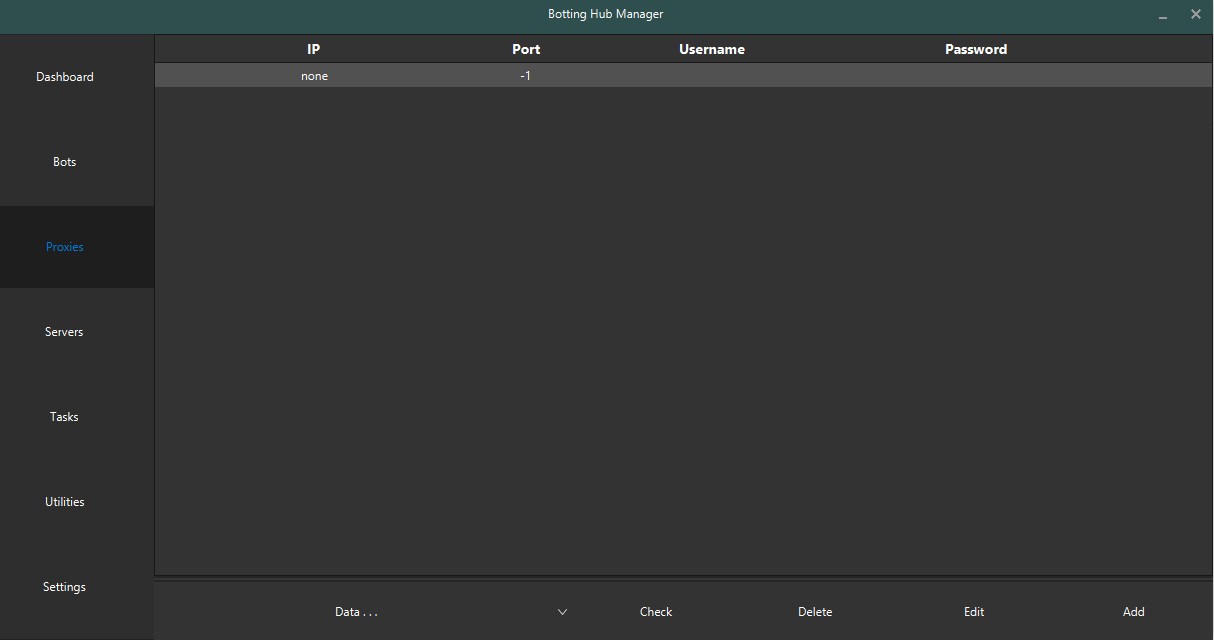
Task setup
1️⃣ Queue mode
Queue mode allows you to run scripts one after the other. You can also add breaks within the task itself and change the queue position of each script.
To use the queue mode option, make sure to check queue mode when adding a task.
2️⃣ Day mode
Each task has a 7 day schedule where you can add task items with specific time intervals picked from your machine timezone or using the “run until stop option’, which basically executes the script until it stops (e.g. Stealth Quester until the quests have been completed). The “run until stop” option is used when you have a specific goal in mind, while time intervals can be used to simulate sleep patterns or human-like behavior.
When you add a task with “run until stop’, it will fill up the time slots until the next task, even though it will only be launched once in this interval.
To enable the Day Mode option, ensure that you uncheck the "queue mode" when adding a task.
3️⃣Loop Task
The Loop Task option allows you to repeat the task you've created in a continuous loop.
To utilize the Loop Task option, ensure that you check the "loop task" checkbox when adding a task. It's important to note that this feature only works when Queue Mode is enabled.
Dashboard configuration
Select your bot, proxy, task, and preferred game world (F2P or P2P). We recommend utilizing the low CPU option and avoiding the use of mirror mode for an optimized experience.
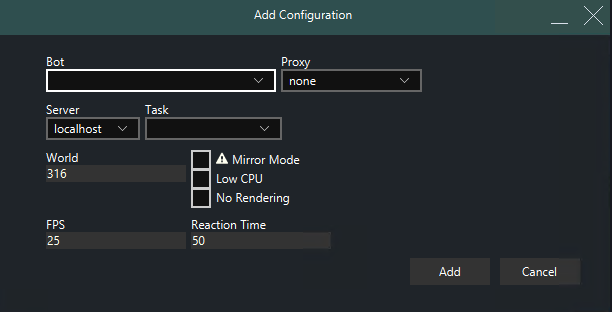
Parameter setup
1️⃣ Open the OSBot client manually
2️⃣ Run your script and choose your settings (food, breaks, etc)
3️⃣ Save your profile under any name (in the picture below we used 'myprofile69')
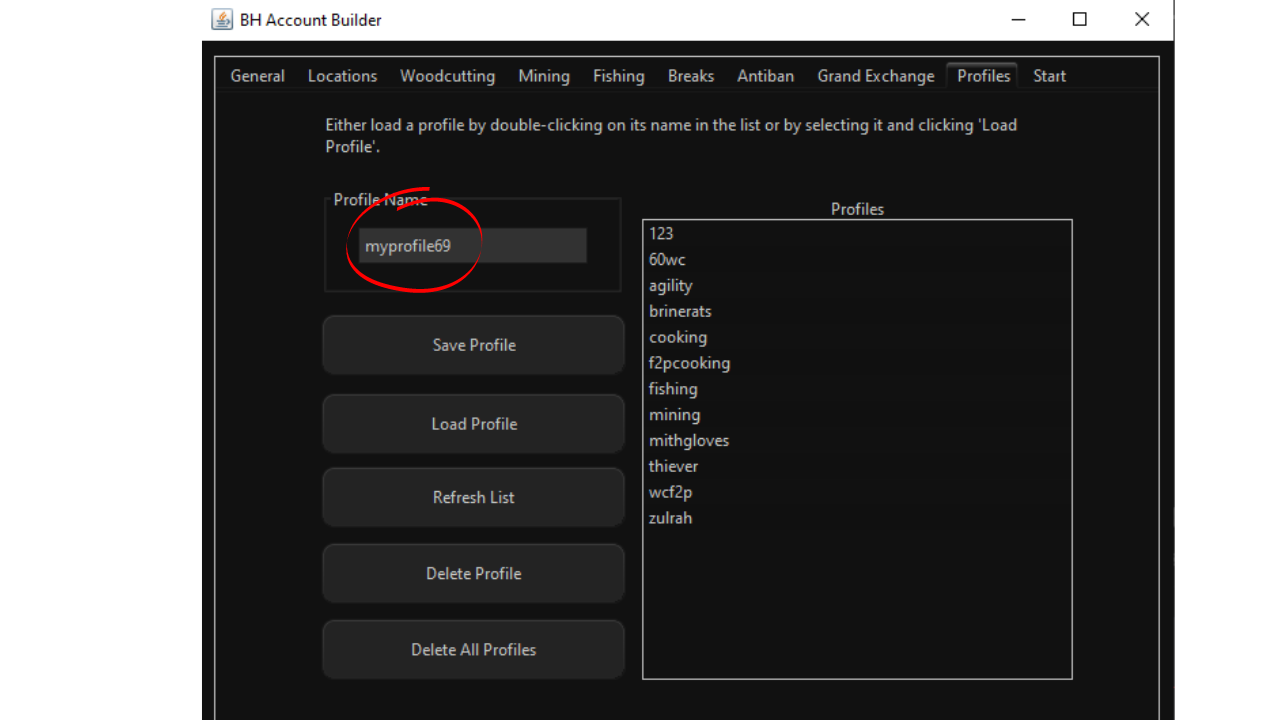
4️⃣ Open the manager and make a task
5️⃣ Select the script and type in the name of the profile you saved (myprofile69).
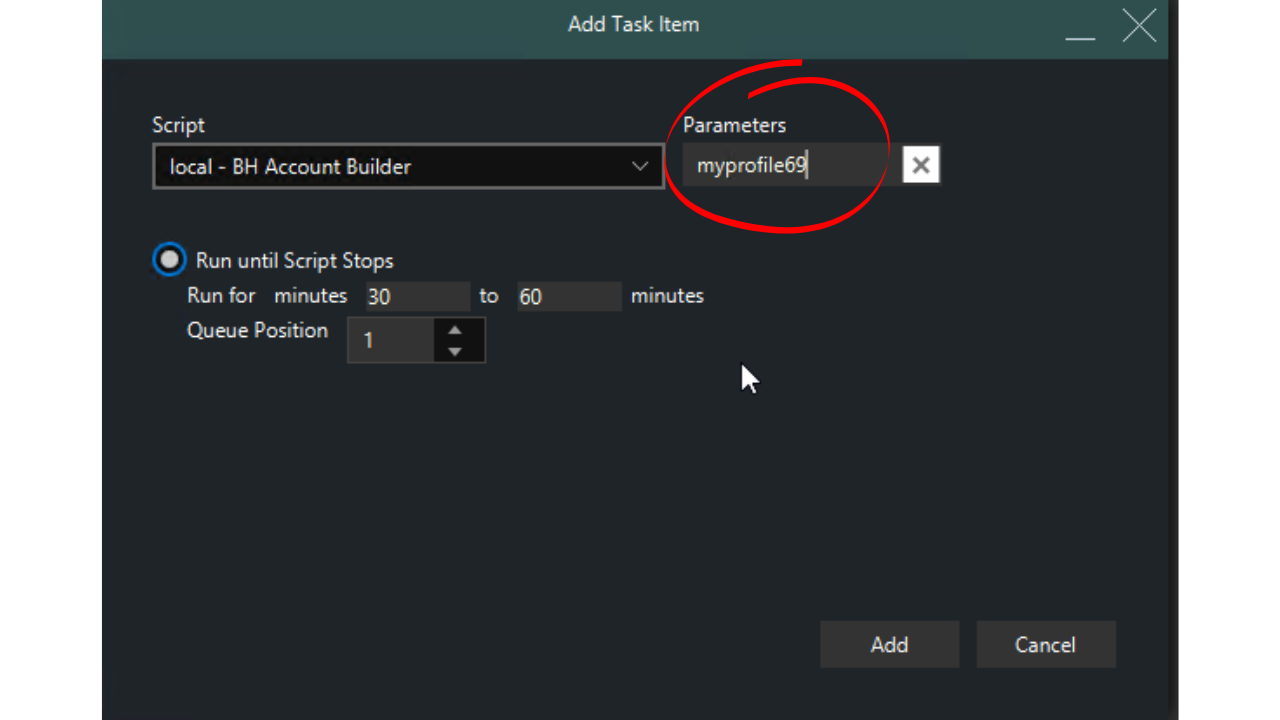
Other scripts, such as our progressive master farmer, have different configurations of the parameters but are as easy to follow. Click on file and export your settings. Copy and paste them inside the bot manager.
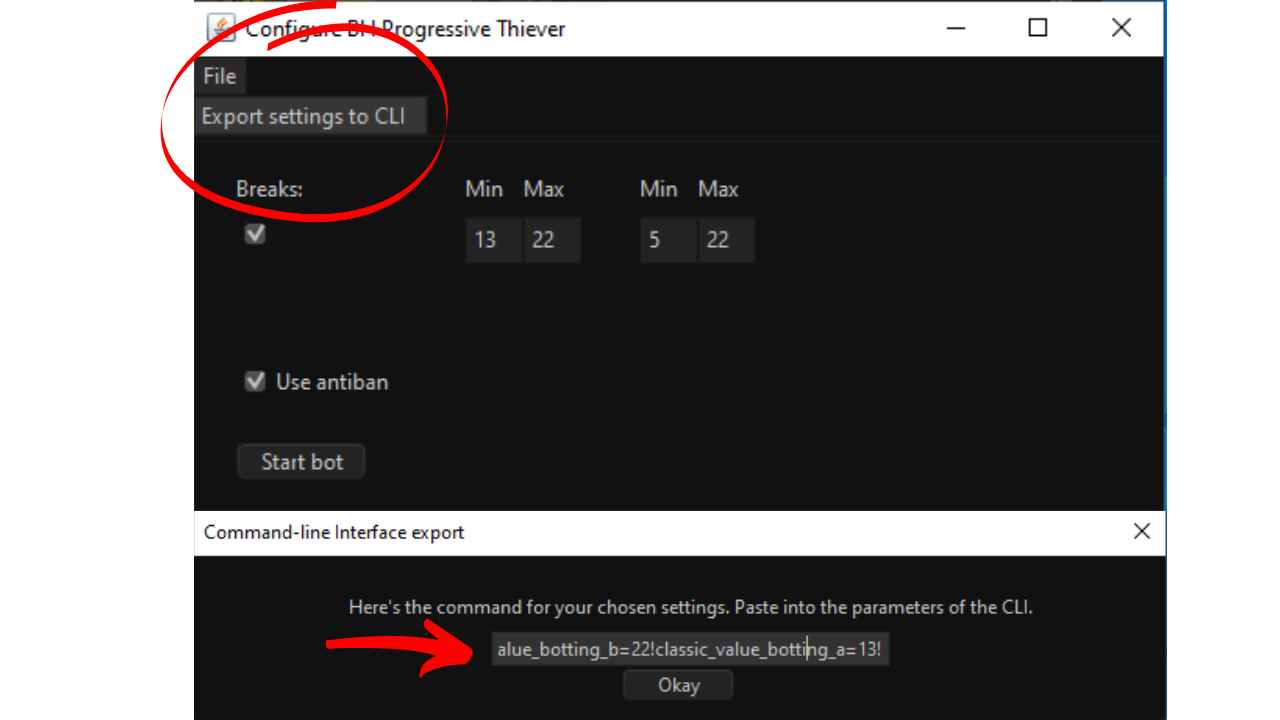
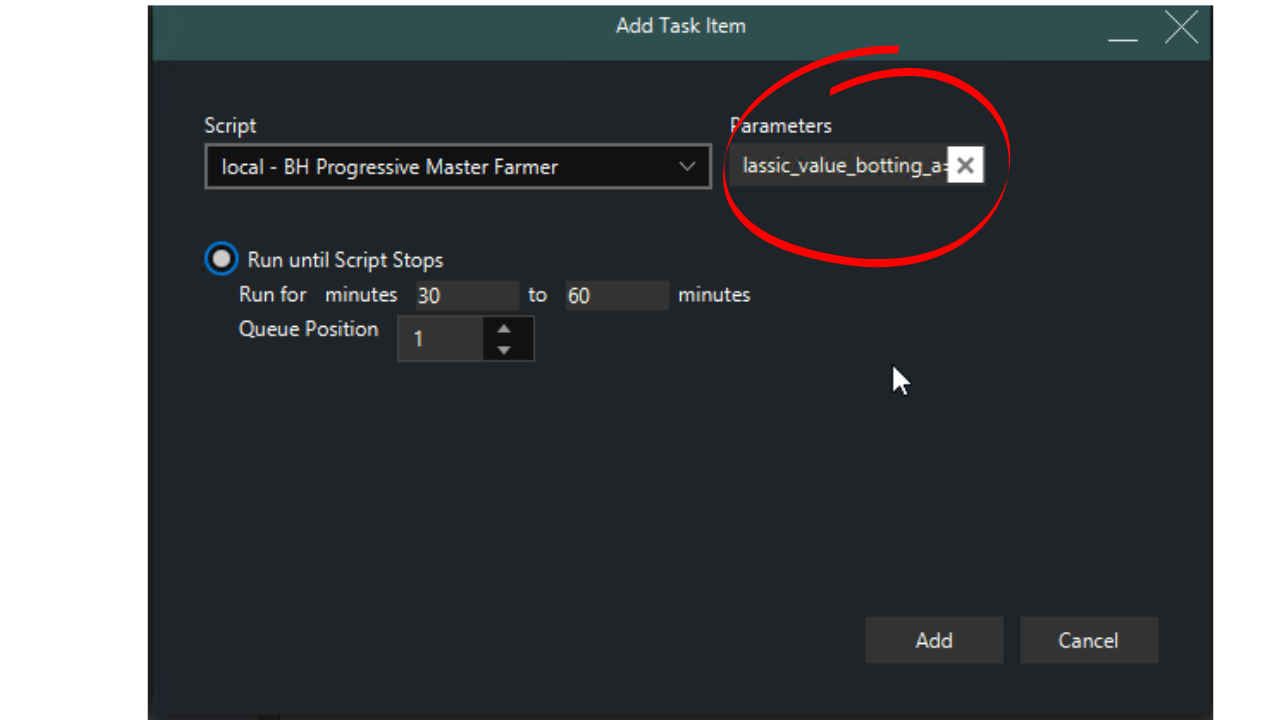
Are you still experiencing difficulties?
Don't worry, our dedicated support team is here to assist you promptly. Please open a ticket in our exclusive customers-only group, and we'll provide you with the help you need within minutes.